How to Make a Doughnut Cookie Cutter with Center Cutout in Cookiecad Designer
In this tutorial you will learn how to make a cookie cutter with a cutout in Cookiecad. Examples of this would be a doughnut, or a letter "A" or anything where you want cutouts in the middle of your cutter.
Create your image
Draw a filled in doughnut or simply type a large letter "O" in the drawing program or app of your choice (for windows you can use paint.NET; for windows or mac use pinta, or inkscape; for tablets and phone any drawing app will do). You can even use any notepad, type text and then take a screenshot. Here I just typed a letter "O" using Arial Black font 144 point bold.
Create your cookie cutter
Go to app.cookiecad.com and upload your image.
Click the "Thing to make" drop down and change it from "Cutter" to "Imprint Cutter".
Next, in the settings find "edges only" and check the checkbox.
Now you should see the center cutout in the preview. But it is not connected to the outside. To connect it, scroll down to "center bar" and click horizontal and set the width to 20. You can adjust this width to your liking.
Now scroll up to see your 3d preview. The cutter is ready for download!
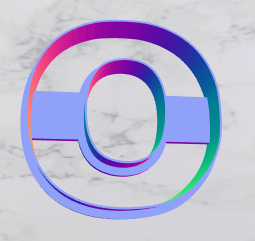
The default setting for blade thickness in cookiecad is 0.8mm but personally I like 0.9mm. You can adjust this to the thickness that works best for you. Both the interior and exterior blade thickness will be adjusted. (Note: Extra blade is not compatible with edge trace at this time, that setting is ignored while edge trace is active).
Click "Download STL" and your STL will save to your computer. Now open this file in your slicer and 3D print it! If you don't have a 3D printer, check your local library - many libraries have 3D printers, and they may already be familiar with Cookiecad.
Have fun using Cookiecad Designer!