How to print with p-flat on a Bambu printer
Different bed surfaces require the nozzle to print the first layer closer or further from the bed. P-Flat requires the nozzle to be a little closer, and to squish the filament a little more, than other Bambu surfaces. In most slicers the setting to adjust this is called Z offset. In Bambu slicer, the setting is a little hidden. Here is how to set it and adjust if necessary:
In BambuSlicer click the edit button next to the printer settings
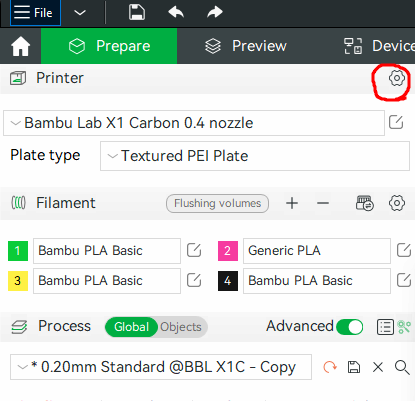
In the machine start G-code section, scroll down until you see the lines below. There is a lot of text to scroll through. This line tells the machine to lower the Z height for the textured PEI plate. We're going to lower it some more. We'll save it as a new profile so that it won't affect the original setting.
{if curr_bed_type=="Textured PEI Plate"}
G29.1 Z{-0.04} ; for Textured PEI Plate
{endif}
Change the number from 0.04 to 0.07.
{if curr_bed_type=="Textured PEI Plate"}
G29.1 Z{-0.07} ; for Cookiecad P-Flat
{endif}Click the save icon and in the pop up, add " - p-flat plate" to the end of the name.
When printing with the P-Flat plate, choose this new profile for the printer, and choose "textured PEI plate" for the plate.
Note: If this does not provide enough first layer squish, feel free to experiment with this number but adjust it in small increments and try printing in between as to not damage your bed by going too low. The general idea is that you want your first layer lines to be touching, if there are spaces between the first layer lines, that means it is printing too high.